Question : All employees attendance data is not showing in Timesheet and in Reports.
Answer : This happens when device data is not downloaded to the database. Please check if device is showing 'Online' in Device Manager portal:

If Device is Offline, please read this article to make the connectivity proper.
If Device is Online, still data is not showing in Timesheet, please check below one by one:
1. If Timelabs is configured on your on-premise server, please check TLWinSrv service on the server. If service is stopped start the same and check the data again in few minutes.
2. Check TAM Connectivity. For the employees whose data is missing in Timesheet, must be mapped with a correct enroll number on a correct device. This can be checked from Attendance Module - Employee Menu - TAM Connectivity.
3. Open iClock Device Manager, go to Device Menu - Device Operation. Here select 'Reset Transaction Stamps' operation from left side, then put a check mark on the Online device whose data is missing, and at last click on 'Submit Command'.
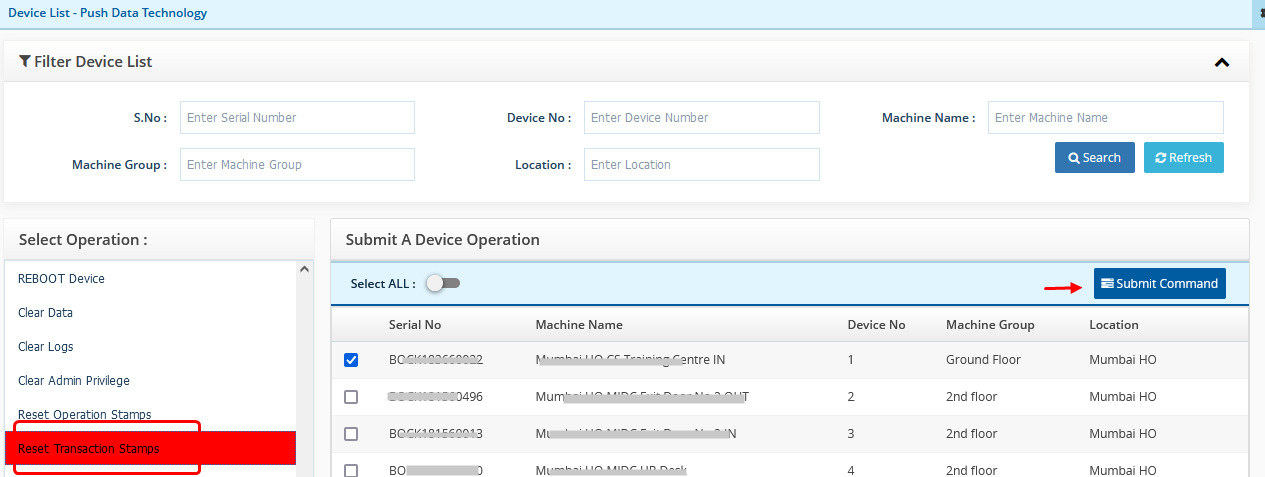
This command will start synchronizing data again from the selected device forcefully. Once all data synchronized successfully, the command will show you a 'Success' status here.

Check your data after that.
If still you are unable to get employee data in Timesheet, please speak to our customer support executive for an instant help.
Was this article helpful?
That’s Great!
Thank you for your feedback
Sorry! We couldn't be helpful
Thank you for your feedback
Feedback sent
We appreciate your effort and will try to fix the article